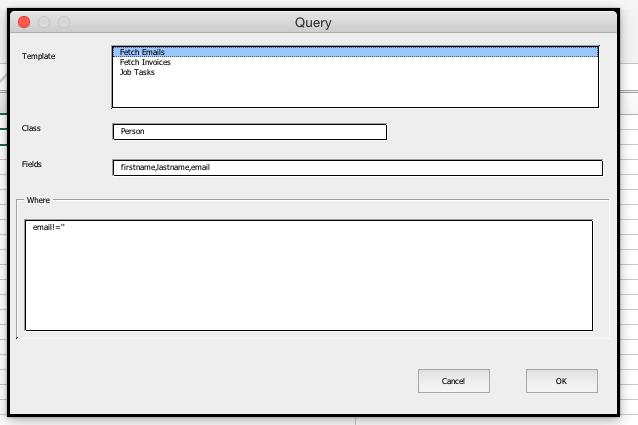How to call ReST services from Excel?
Example spreadsheet to fetch data from an ST server
Overview
All the data from a stSoftware server can be fetched via the standard ReST API, all the standard ACLs and validation rules are applied whether the data is access via the standard screens or via the ReST API
Example Excel Spread Sheet
Click here to download an example Excel spread sheet which shows how to fetch data from an ST Server into Excel.
How to use
1. Open spreadsheet and click "Enable Macros".
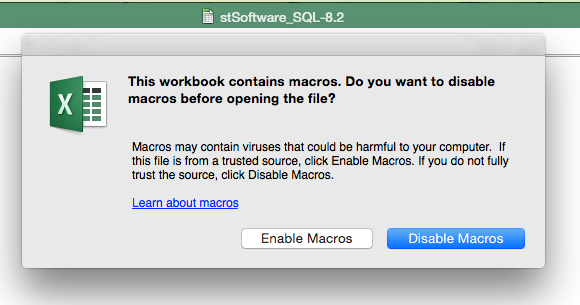
2. Click "add-ins" menus

3. Click "Login" icon
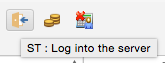
4. Enter connection details
Enter the connection details for your own server or use one of the demo systems by using the host https://demo2.jobtrack.com.au and the user name user with the password user
Please note the demo servers are reset daily ( don't store anything you want to keep).

5. Click on the query button
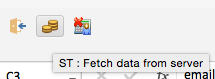
6. Enter the fields, class and filer for the data to be fetched.
There are a number of predefined templates which can be chosen or enter the fields "Class", "Fields" and "Where" directly.